FlowLayout is the simplest layout manager. By default,
it puts all the components into a row in the order they are added to the
container from left-to-right. If the row meets the end of the container
then a new row is started beneath.Component Flow
The order of the components can be switched so that they appear from right-to-left by using the container'ssetComponentOrientation
method:JPanel buttonPanel = new JPanel();
buttonPanel.setComponentOrientation(ComponentOrientation.RIGHT_TO_LEFT); setComponentOrientation method accepts the following
field values from the ComponentOrientation class:LEFT_TO_RIGHT- components flow from the left-to-right.RIGHT_TO_LEFT- components flow from the right-to-left.UNKNOWN- specifies that the flow hasn't been set. In practice, if this value is set when the container is shown it will show a component flow of left-to-right.
import java.awt.*;
import java.awt.event.*;
public class DemoFlowLayout extends JFrame{
public DemoFlowLayout(){
setTitle("Demo Flow Layout");
JPanel p1 = new JPanel();
FlowLayout f = new FlowLayout(FlowLayout.LEFT, 10,20);
p1.setLayout(f);
JLabel lblFirstName = new JLabel("First Name");
JLabel lblMiddleName = new JLabel("Middle Name");
JLabel lblLastName = new JLabel("Last Name");
JTextField txtFirstName = new JTextField(10);
JTextField txtMiddleName = new JTextField(10);
JTextField txtLastName = new JTextField(10);
JButton btnKeluar = new JButton("Exit");
p1.add(lblFirstName); p1.add(txtFirstName);
p1.add(lblMiddleName); p1.add(txtMiddleName);
p1.add(lblLastName); p1.add(txtLastName);
add(p1);
btnKeluar.addActionListener(new ActionListener() {
public void actionPerformed(ActionEvent e){
System.exit(0);
}
});
}
public static void main(String[]args) {
JFrame frame = new DemoFlowLayout();
frame.setVisible(true);
frame.setSize(200,300);
frame.setDefaultCloseOperation(2);
}
}
the result of the source code


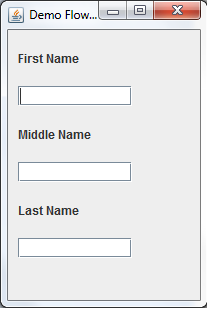







0 comments
Post a Comment